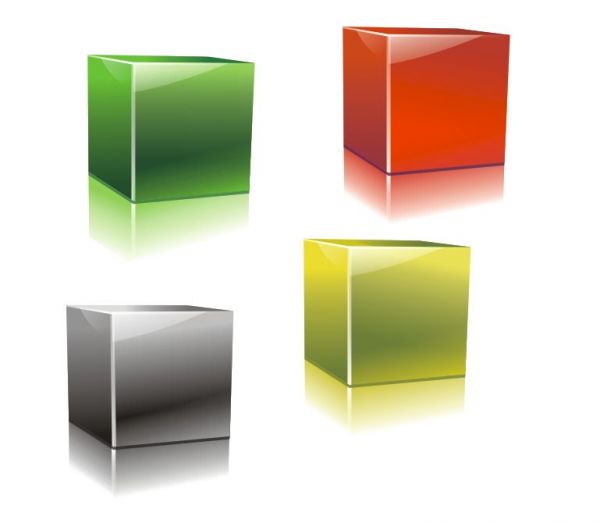untuk mendapatkan tutorial dalam bahasa indonesia silahkan tinggalkan email anda di menu comen
Draw a 3D Cube with Freehand tool...
(i have named the faces for help)
(i have named the faces for help)

Step 2
Fill Face 1 with C16 M95 Y0 K0
Face 2 with C24 M96 Y0 K0
Face 3 with C40 M100 Y0 K0 or Blue Purple
Then select all the three faces and right click No fill in the CMYK palette to get rid of outlines
Face 2 with C24 M96 Y0 K0
Face 3 with C40 M100 Y0 K0 or Blue Purple
Then select all the three faces and right click No fill in the CMYK palette to get rid of outlines

Step 3
Now draw three boxes over the faces and fill them with C76 M98 Y44 K54

Step 4
Add transparency to the dark boxes....

Step 5
draw one more box on face 1...fill it with C23 M96 Y24 K0
and then add transparency
and then add transparency

Step 6
Add a white stripe with freehand hand tool

Step 7
Make the stripes transparent...this will make the Cube look glossy

Step 8
Now with Bezier tool draw 2 objects on face1 and face2 (as shown in figure)...fill them with white color...and dont forget to remove outlines

Step 9
Add transparency

Step 10
Draw another stripe on the bottom of the cube....fill it with some dark color (C76 M98 Y44 K54)

Step 11
Now add 50% transparency to the stripe...
Go to the transparency property bar...then type 50 in the transparency midpoint box...this will make the stripe 50% transparent
Go to the transparency property bar...then type 50 in the transparency midpoint box...this will make the stripe 50% transparent

Step 12
Draw two boxes and a white stripe with freehand tool...
fill the boxes with C24 M96 Y3 K0
fill the boxes with C24 M96 Y3 K0

Step 13
add transparency... there is a small white slider between the transparency vector handles... drag this slider towards the white vector handle...
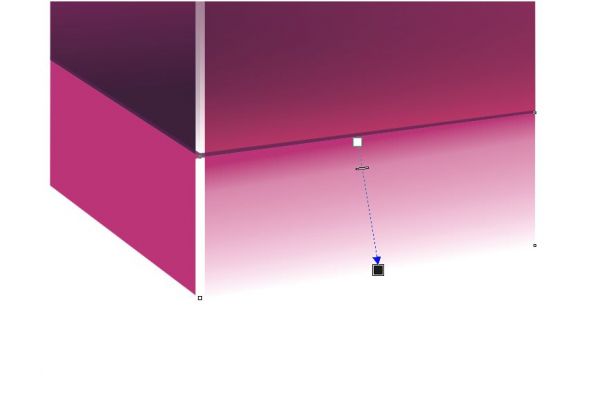
Step 14
and done.....

Step 15
change the colors and you can create many beautiful glossy cubes...